Grab a Button!
Yay! I’ve been playing around with code all day and finally figured out how to create a “grab a button” thingy on the side of the blog!
Here’s a copy of it here:
Then open your own blogging account and create a gadget or widget on the sidebar of your blog. You want it to be an HTML code gadget, then all you have to do is hit “CTRL” and “V” to paste the code into your sidebar.
I learned how to make this Grab a Button thingy from Mommy’s Ideas. I’m still struggling to get the image to fit properly in the sidebar, but I know it’s an image resizing issue more than anything else.
Now enough computer stuff! I’m off to quilt!
Leah
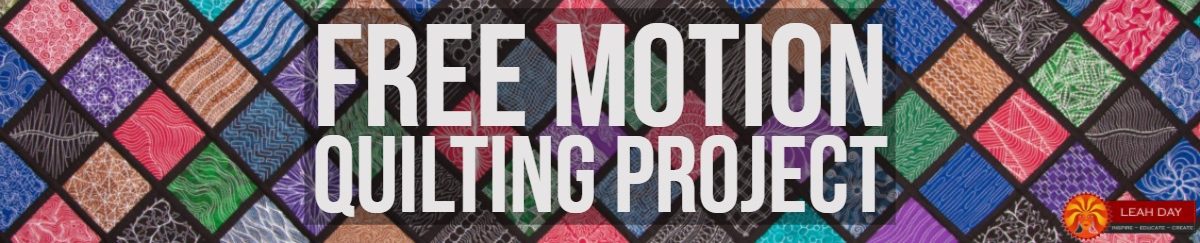

I love the project and I share it on my blog. Grazie
Laura
Leah, I was delighted to add your button to my blog.
Love this!! I grabbed it, and it is now decorating my blog! YAY!
Thanks for the button … I tell all my friends about your fabulous site!! Thanks so much for all the super helpful videos you do too, they really are appreciated :o).
Hugs,
Joy :o)
You can resize the image easily (without actually editing it) by adding the width and height you want after the .jpg:
a href="http://sewhappygeek.co.uk/?page_id=135" target="_blank"><img src="http://i1197.photobucket.com/albums/aa424/sewhappygeek/mugrugswapv.jpg" width="130" height="130"
just make sure it comes after the .jpg" and looks like this: width="xxx"
If you have trouble, email the code to me at jenna at sewhappygeek.co.uk and I'll fix it for you.
While you can resize the image using code, I would not recommend it in this case as it will distort the jpg image. You are better to create a new image. Perhaps you'd be better served by searching for standard banner sizes and use one of them (http://www.simplygraphix.com/banners_sizes.html) instead of trying to fit the banner to the exact width of your sidebar.